Crafting Background Images for Your Website
Distillery by FollowFox is an AI image generator that gives you full control over your image creation process. Distillery has a wide range of use cases for artists, web designers, illustrators, game developers, social media managers, or even hobbyists.
In this piece, we will walk you through the process followed by our team to create background images for our website.
Step 1: Ideation
The first step is to brainstorm your desired outcomes. This can involve exploring other websites for inspiration or engaging with AI tools like GPT for initial ideas. At Distillery, we aimed for a blend of realism and magic in our images, symbolizing open windows to infinite creative opportunities. This represents Distillery as a gateway to integrating AI into creative work.

Step 2: Develop Your Prompt
A powerful prompt is key to generating great images. While crafting a good prompt takes time, it is worth every second. Here are a few strategies:
- Explore Distillery Channels: Start by browsing through Distillery channels on Discord, particularly the get-inspired channel, and gather visuals that spark your interest.
- Use the 'Crazy' Function: Distillery offers a unique function that can suggest a 'crazy' version of any prompt. Just write a few keywords or a simple prompt and add the --llm crazy command.
- Consult ChatGPT: ChatGPT can also help in offering prompts. While we won't dive into details here, there's plenty of information available on using ChatGPT for this purpose.
- Social Media and Other Sources: Look for prompts on social media or websites like civit.ai, and start experimenting by mixing them.
One of our user's creations, @Cyberpopdreams, inspired the style we wanted to achieve.
Step 3: Select Your Subject Image
Identify an image that represents the final result you envision. In our case, we chose an open window photo from Google, which served as the canvas for our blended prompt.
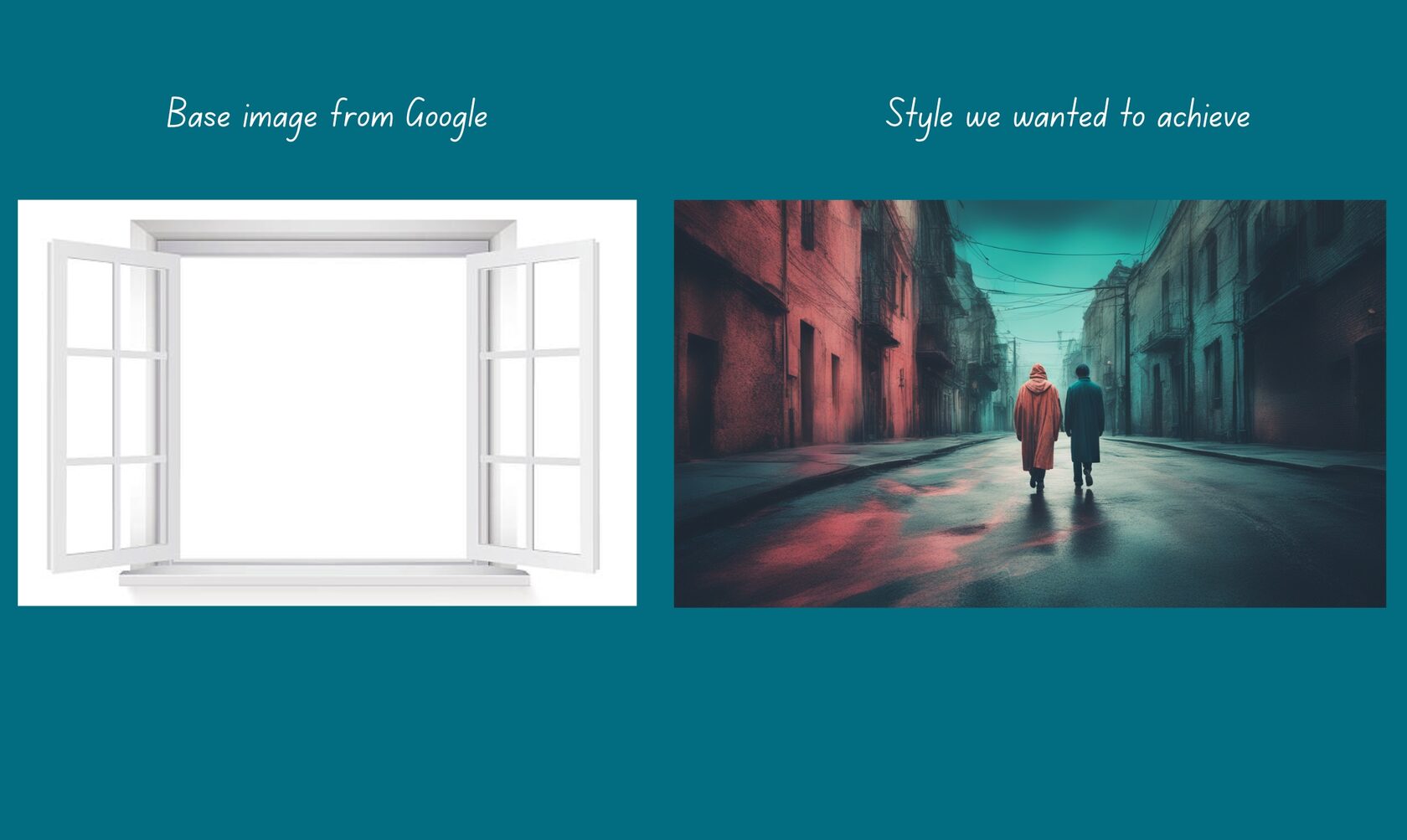
Step 4: Blend the Prompt and Image
Use the Distillery function --adapt [img url] to blend your crafted prompt with the chosen image. This is the starting point for your initial generations.
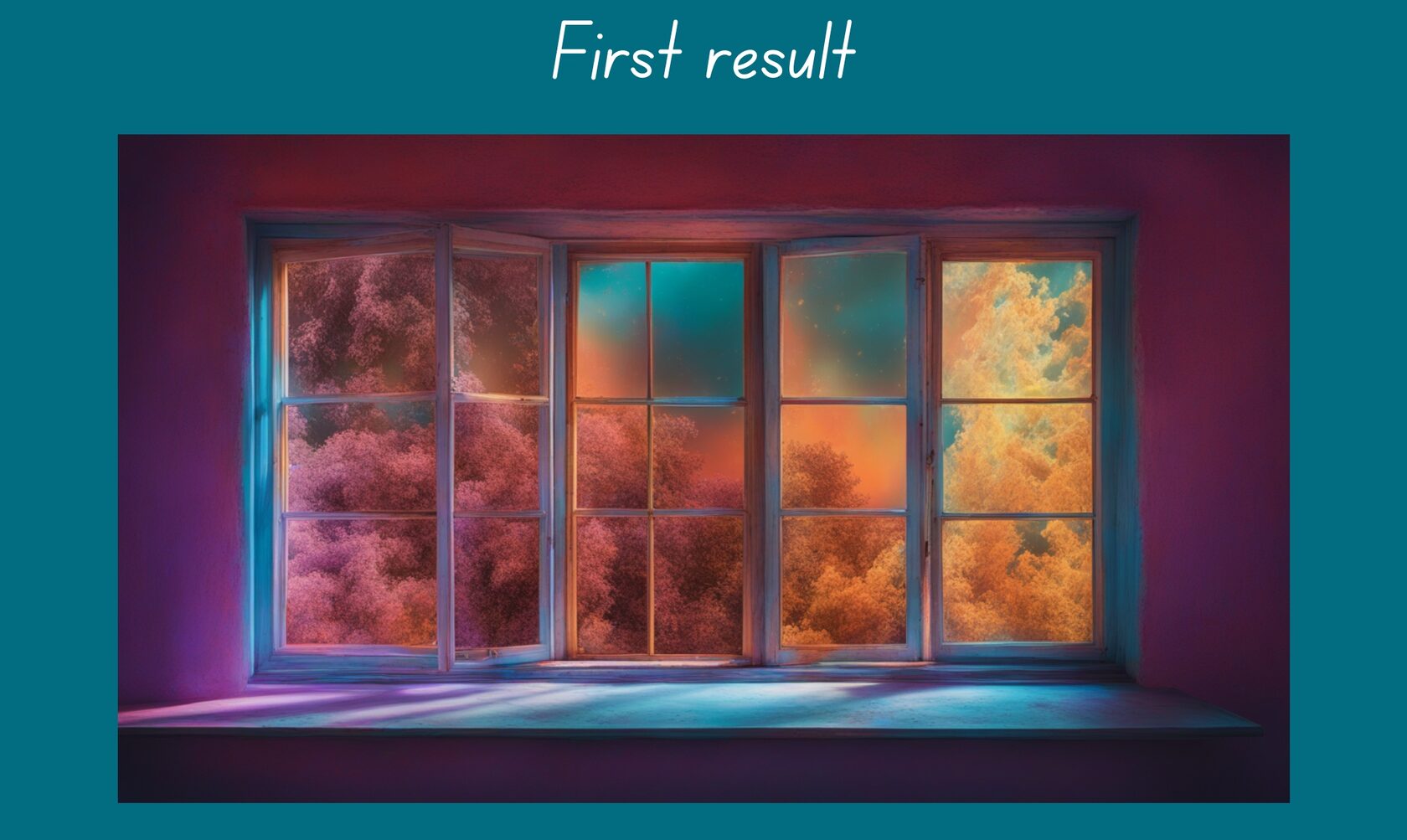
Step 5: Experiment with Distillery Parameters
Refine your creation by experimenting with Distillery's parameters. Try different models (like sdxl, screwdriver, vodka), adjust CFG values, and play with aspect ratios. Use --control and --image functions to incorporate elements from earlier generations. Note that it may take several attempts (around 20-30 tries for us) to refine your vision. You can access all our functions on the documentation page.
Hint: Whenever you generate images that you like or are close to what you want to achieve, use those images as your image input in the prompt. In the example below, we used the third and fourth images as our image input for our prompt which gave us the desired final result.
Hint: Whenever you generate images that you like or are close to what you want to achieve, use those images as your image input in the prompt. In the example below, we used the third and fourth images as our image input for our prompt which gave us the desired final result.

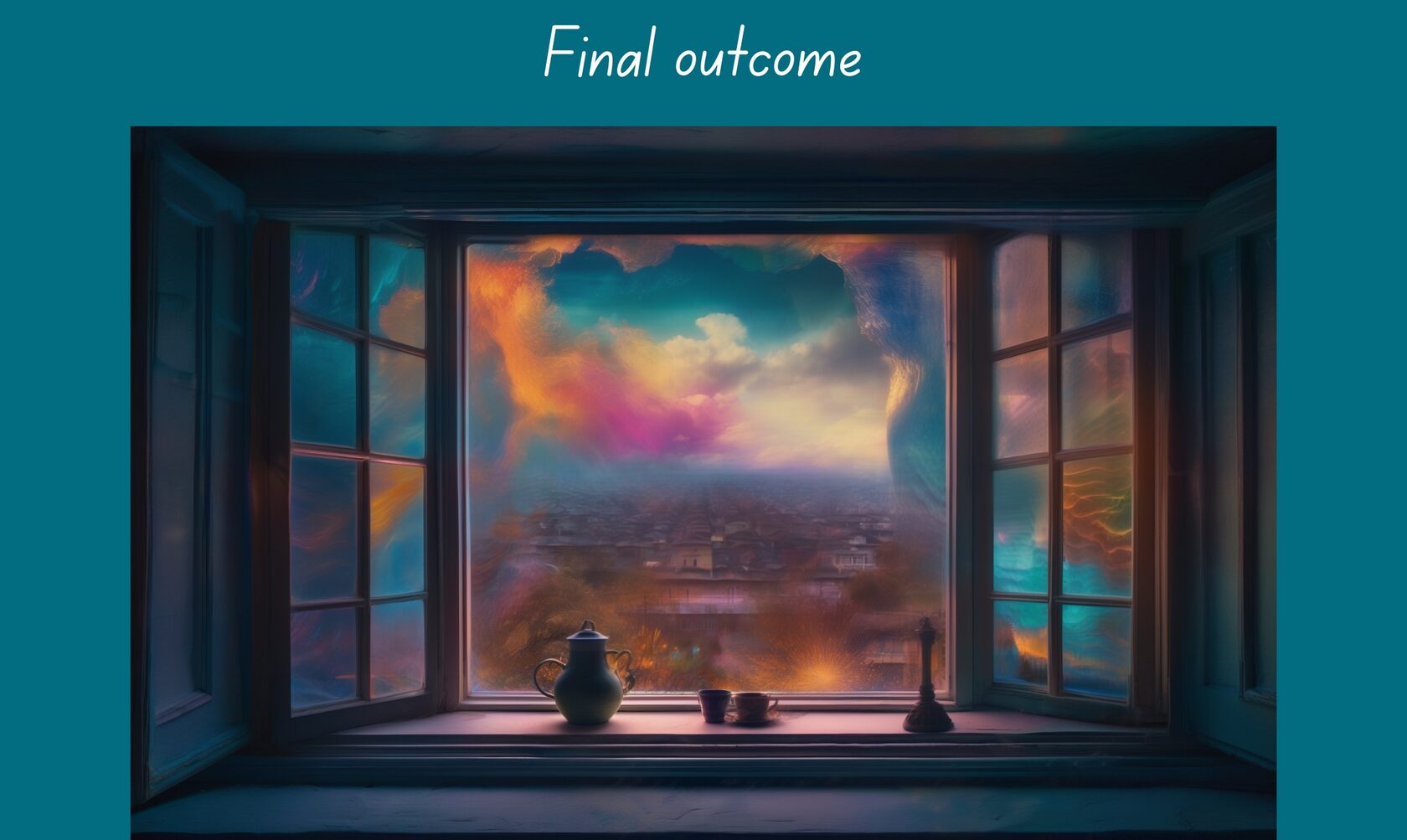
Step 6: Seek Support from Distillery Founders
Our team is always ready to support users in their creative journey with Distillery. We offer support through public channels on our Discord server. All users get 10 free generations per day, and for special projects, we might grant more free generations. Just reach out to us on Discord via #support channel and we will guide you

